Wondering how to create a travel video that looks super professional, but don’t know where to start? Check out this guide on how to make travel videos for beginners!
Morocco. Land of contrasts, of mountains, of sand dunes, and chaotic cities. Land of spices and smells and sounds. It’s one of those places where you would like to capture every little detail, because everything looks so different and exotic. And so I tried, and this is the result: check out Morocco in one minute.
I’m not an expert videographer. I recently got into video to add more entertainment to my blog posts (and to do something with the millions of clips I’ve accumulated over 4 years of traveling around the world). Now I’m hooked, and when I visit a new destination I always carry my gimbal and tripod with me, so that I’m prepared for shooting a video if something captures my attention.
When I first started, I knew nothing about video making and video editing, and if you read online it does seem daunting at first. There’s so much to learn! When it came the time to choose an editing software, i needed something that was easy to use, something that was aimed at beginners.
I came across Filmora video editing software, I checked out the free version, and realized it was perfect for me. Beginner-friendly, yet with so many options of effects and transitions that it was easy to create a professional-looking video.
In this post, I’m going to show you in detail how to add audio to the timeline, how to add special effect to the video, how to adjust audio levels and so on on the Filmora editing software.
But first, let’s start with some basic tips for beginner videographers like us.
Table of Contents
How to Make a Travel Video: 7 Tips for Beginner Videographers
These tips come from the tens of videos I’ve watched on YouTube before starting out (I suggest you to take a day to learn as much as you can as well). Most big Youtubers agree on the following 7 tips for creating cool Youtube travel videos. Let’s see them.

1| Have a Goal and Stick to It
If your question is “how to become a travel videographer?”, ask yourself a few questions before going on. First of all, is videography what you really want to do? And what is your goal with it? Do you want to start a or grow your Youtube channel, do you want to create videos for clients, you want to up your Instagram stories game, or you want to add videos to your blog? Have a goal and keep it in mind. Ensure that you have a passion for it and that you are not just simply wandering into videography. Having a goal at the beginning will act as a rudder to keep you focused. It will steer you back on track when this new challenge gets tough.
Are you prepared to spend hours and hours watching videos, reading guides, and practice with both your camera and video editing software? Make a decision that you intend to learn videography. Acknowledge that this is a serious profession or a hobby that requires precision. A common mistake many beginners do is assume that recording videos is a mere simple task that involves pointing the camera to the subject and pressing record. If you intend to shoot like a professional, then be prepared to learn all you can on videography.
2| Get Some Basic Equipment
Now that you have decided to become a travel video maker, it is important to start with the right basic equipment. As a beginner, you might get overwhelmed by the vast choice of equipment options in the market, but you don’t need to worry about getting the very best equipment the market has to offer.
Videography equipment is typically a bit on the high side of prices, which is why it’s better to start with the more affordable, less technical professional equipment. Cameras and lenses, especially, are usually the most expensive of all the basic equipment you will need, but again there is no need to get to the latest camera or lens in the beginning stage of learning to become a videographer. Start with the cheaper, affordable brands while sticking to quality. Try to find the balance within your budget.
Some of the basic must-haves should include a DSLR video camera, a tripod or a gimbal stabilizer or shoulder mount rig, headphones, a good microphone to capture quality audio, memory cards, extra batteries, and (optionally) an external lighting system. However, it’s all flexible. I’ve seen incredible videos made with the latest smartphones, which means you could potentially just get away with your phone, a gimbal, and a microphone. If you’re on a budget, start with these few things.
3| Steady Does It
How to make a good travel video? One rule: be sure to use support for your camera. You will find that it’s not easy to hold the camera and breathe normally without having your shots moving with every breath. Use a tripod, a gimbal stabilizer, or a shoulder mount rig to help keep your shots steady like a professional.
4| Get Creative

Regardless of the type of video being created, allow yourself to get creative. Videography is an art and as such, you should treat it like one. Get creative with the setup, scenery, shots, editing, and every other aspect of the entire creation. Watch tons of videos to get inspiration for your own videos and don’t be afraid to try new things out.
5| Have a Plan Before the Shoot
Prepare for each recording by planning. Visualize in your mind what the final result will look like. Be your own director. When it comes to how to make a travel vlog or video, visualizing beforehand will allow you to know exactly what you want so you don’t waste time on set trying to figure out how to proceed.
6| Practice, Practice, Practice

To become good at videos (or at anything else in life, really), you need to practice often. Learn from other professionals in your community or online. There are thousands of how-to videos on YouTube you can start with. Apply what you learn and keep practicing.
You don’t need to be traveling to some exotic places to practice and learn how to shoot a travel video. Start in your backyard. Be annoying with your camera next time you meet your friends. Interview a family member, take shots of your town and make a video out of it. Just practice.
7| Editing Takes Time
After every recording, be sure to take some a lot of time editing the raw product. Some things can be missed during the recording but can be fixed during editing. Quality videos are the products of proper planning, execution, and editing, with editing playing a crucial part in the outcome.
Some editing programs are quite overwhelming, at least at first, but the one I’ve been using, Filmora, is made for absolute beginners who’ve never touched an editing program before. I mean, if I can use it and come up with decent travel videos (and I’m faaar from being good with technology), anyone can! Keep reading to see how to edit your Youtube videos with this travel video editing software.
How To Edit Travel Videos with Filmora
As I told you before, learning how to edit a travel video with Filmora is very easy. You can totally learn by yourself by playing around with the software, but for saving you time here it’s a guide with video screenshots to the main actions you’ll perform on the travel video editor Filmora when editing your travel video. You’ll learn almost all you need to know for making travel videos + a few travel video editing tips.
Check out also this very good post about how to edit YouTube videos.
How to Create a New Project
Creating a new project is obviously the first step to start creating a travel video, and with every other step you’ll see, is a beginner-proof one.
When you open Filmora, the first thing you’ll be asked is what size you want your video to be. You’ll generally use the Widescreen aspect ratio for horizontal videos for Youtube, your blog, etc., the Instagram aspect ration for square videos for Instagram and Facebook, and the Portrait ratio for vertical videos for IGTV, Instagram Stories and more.
Select the desired size and click on New Project.
If you’re already working on a project on Filmora and want to start a new project (maybe you’ve got a flash of inspiration all of a sudden!), go on the top menu and click on File -> New Project and select the size of the new video.
How To Import Footage
To create a video, obviously we’ll need to import our own footage.
Make sure you’re in the Media page, and that My Project is selected. Click on Import Media Files Here and select the footage you want to import from your laptop.
To keep the footage better organized, you can also right click on My Album and Rename and type a new name for the album.
How To Add a New Folder
Where you’re in the first creative phase of your video creation, you might have tens of clips laying around. I like how Filmora makes it easy to keep the material organized with a system of folders inside your project.
From inside your existing folder, click on the Add a New Folder icon at the bottom left corner of the My project tab. A new folder will be automatically created. Click on it to rename it to your desired name, then simply repeat the process above to import footage from your computer to the new folder.
How To Trim Footage Before Adding It To The Timeline
Sometimes you might want to trim footage before actually adding it to the timeline, especially if you just want to use a few seconds from a longer clip. In the My Project tab, select the folder that contains the clip you want to use. Now select the desired clip, which will open up on the right. See those two braces on the right under the clip? Place the playhead where you want your clip to start and click the left brace, then place the playhead where you want your clip to end and click the right brace. The clip is now cut.
Now click again on the clip you just cut on the My Project tab, and it will be automatically inserted in the Timeline. Drag and drop the clip in the desired position on the timeline.
How To Add Footage To the Timeline
Adding footage to the timeline is very simple. Once you’ve imported the footage from your computer, simply click on the clip you want to add and …done! Can’t be any easier.
How To Trim Footage in the Timeline
If you have already imported a clip to the Timeline and want to trim it, the process is very easy. In the Timeline, simply drag the clip to the exact point where you want to cut it.
Otherwise, you can also place the playhead in the Timeline in the point where you want to cut your clip, and click the scissors icon on top of the Timeline.
How To Add Audio to the Timeline
Now, before you actually start editing and inserting effects, you’ll want to choose a soundtrack and add it to the Timeline. When making a travel video, the right music is everything!
Once you’ve chosen a soundtrack, in your My Project tab click on Import -> Import Media Files, and select the music file.
Now, to add it to the Timeline, click on it. It will play in the screen on the right, and you can trim it by using the two braces icons like we did above for the footage. Now take the trimmed audio file and drag it to the timeline, and position it where you want it to play.
How to Adjust Audio Levels
Filmora makes it extremely easy to adjust the audio level to the desired volume. On the Timeline, go to the Audio section and simply drag up or down the volume for the desired video clip. This way, you can easily regulate the volume clip by clip, for example by turning down the volume when someone is talking.
How To Add an Effect
Filmora offers all kinds of effects and transitions to spice up your video, and it’s very easy to add them to the timeline. To add an effect, move the playhead on the timeline to the point where you want to add an effect. Then click on Effects, located on the upper left corner of the My Project tab, and voilà!
In case you are curious, the effects and transitions I added to my Morocco video are in order:
00:05 – Sunflower and Chromatic aberration effects
00:25 – Box Turn 1 transition
00:27 – Blurry Roll 2 transition
00:29 – Blurry Cross 3 transition
00:31 – Cross Roll 8 transition
00:32 – Blurry Roll 3 transition
00:35 – Purple Lomo effect
00:37 – Fisheye Roll transition
00:39 – Blurry Roll 2
01:05 – Box Turn 2 Transition
01:07 – Chromatic aberration effect
01:11 – Sunflower (also at 1:12 and 1:14)
How To Export a Video
So, you’ve watched and re-watched the final and everything looks perfect? Great! It’s time to export it and share it wherever you want.
Click on the Export button on the upper right corner in the My Project tab. Now it’s the time to rename your project if you still haven’t done so by renaming it in the Name field. Then you need to choose the Resolution of your video. I find 1920 x 1080 to be enough in almost every case. Don’t touch anything else and click on OK and then Export.
And there you go, now you’ve got a cool travel video that looks super professional!
Why Filmora?
Filmora is a such an easy tool to use once you learn the basics, much easier than other software like Adobe Premiere Pro, which I would only recommend to advanced videographers.
It’s also very affordable – the 1-year license costs $44.99 for Mac and $39.99 for Windows, while the Lifetime license costs $59.99. Filmora is a freemium product, which means it also has a free version which, however, places a watermark on your videos. I suggest downloading the free version, try it out, and if you like it buy directly the Lifetime version, it’s a lot more convenient!
I can’t wait to see your travel videos! Leave here a comment with the link to your Youtube videos made with Filmora and I’ll go check them out.
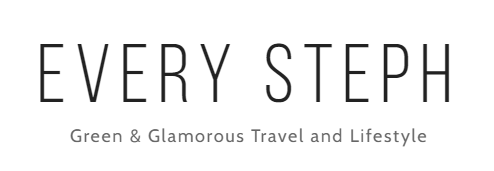
Abdou
Saturday 25th of May 2019
This looks pretty amazing , Thanks for sharing such an useful Information :)